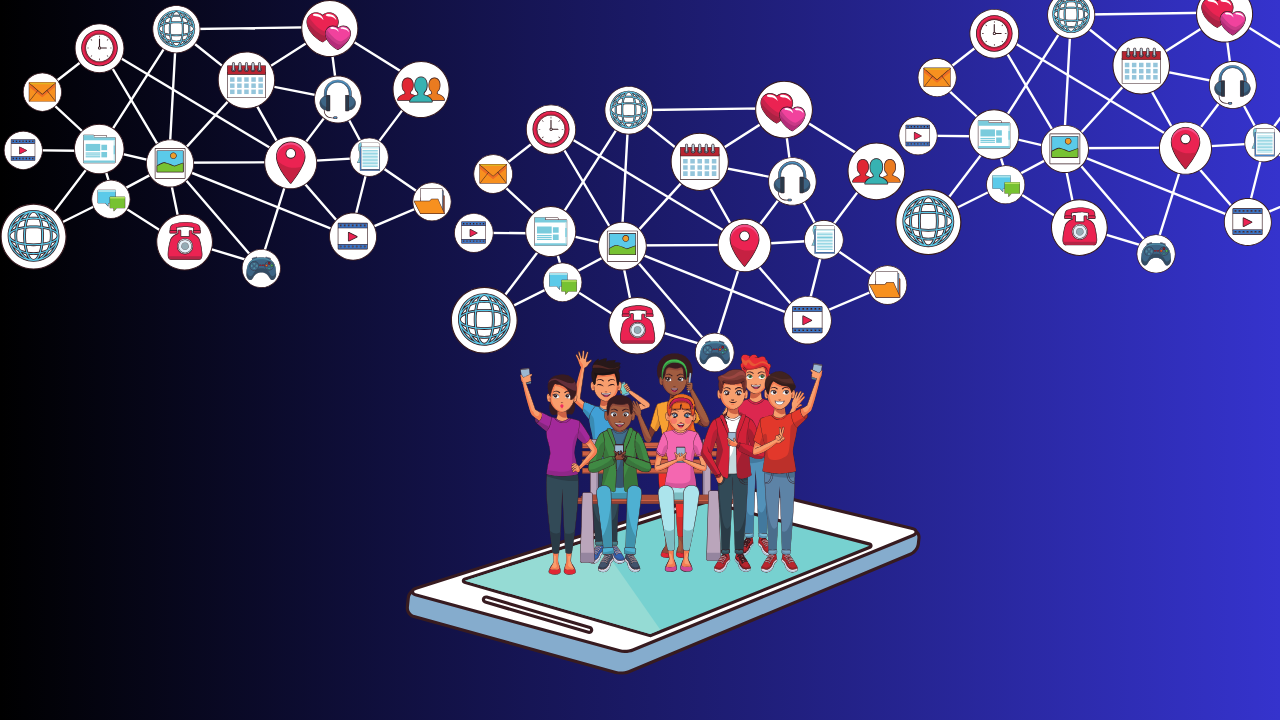Call forwarding, also known as call diversion, is a widely used feature on phones, including feature phones and smartphones. It allows incoming calls to be redirected to another number, such as a secondary phone number or a relative or friend’s number, for emergency situations. This service is available on all operators in India, including Airtel, Vodafone Idea (Vi), Reliance Jio, and BSNL.
Call Forwarding Deactivate Code
If you wish to deactivate call forwarding, we are here to help. This guide provided the deactivation codes for Airtel, Vodafone Idea, Reliance Jio, and BSNL SIM cards.
To deactivate call forwarding on BSNL, Jio, Airtel, and Vodafone Idea (Vi), you can use the following codes:
Jio Call Forwarding Deactivation Codes
- Deactivate call forwarding for all incoming calls: *413
- Deactivate unconditional call forwarding: *402
- Deactivate call forwarding for busy calls: *406
- Deactivate call forwarding for non-answerable calls: *404
- Deactivate call forwarding for unreachable calls: *410
Airtel Call Forwarding Deactivation Codes
- Deactivate call forwarding for all incoming calls: ##21#
- Deactivate call forwarding for busy calls: ##67#
- Deactivate call forwarding for non-answerable calls: ##61#
- Deactivate call forwarding for unreachable calls: ##62#
Vodafone Idea (Vi) Call Forwarding Deactivation Codes
- Deactivate call forwarding for all incoming calls: ##002#
- Deactivate call forwarding for busy calls: ##67#
- Deactivate call forwarding for non-answerable calls: ##61#
- Deactivate call forwarding for unreachable calls: ##62#
BSNL Call Forwarding Deactivation Codes
- Deactivate call forwarding for all incoming calls: ##21#
- Deactivate call forwarding for busy calls: ##67#
- Deactivate call forwarding for non-answerable calls: ##61#
- Deactivate call forwarding for unreachable calls: ##62#
How to Deactivate Call Forwarding on Your Mobile
To deactivate call forwarding, go to Settings > Call > Advance settings > Call forwarding. However, note that the navigation may differ on different handsets. Alternatively, you can also dial the short code mentioned above to deactivate call forwarding.
Here are the rewritten instructions for turning off call forwarding on Android and iPhone:
How to Turn Off Call Forwarding on Android
- Open the Phone app.
- Tap the Menu icon in the top right corner.
- Tap “Settings.” If you have an older Android phone, it might say “Call Settings.”
- Tap “Calls.”
- Tap “Call Forwarding.”
- If any of the options below are enabled, tap the enabled option and select “Turn Off”:
- Always forward
- Forward when busy
- Forward when unanswered
- Forward when unreached
How to Turn Off Call Forwarding on iPhone
- Open the Settings app.
- Tap “Phone.”
- Tap “Call Forwarding.”
- Turn off call forwarding by tapping the toggle switch.
If you have any issues with cancelling or deactivating call forwarding on your mobile, simply reset your call settings or contact your telecom service provider (carrier) helpline.