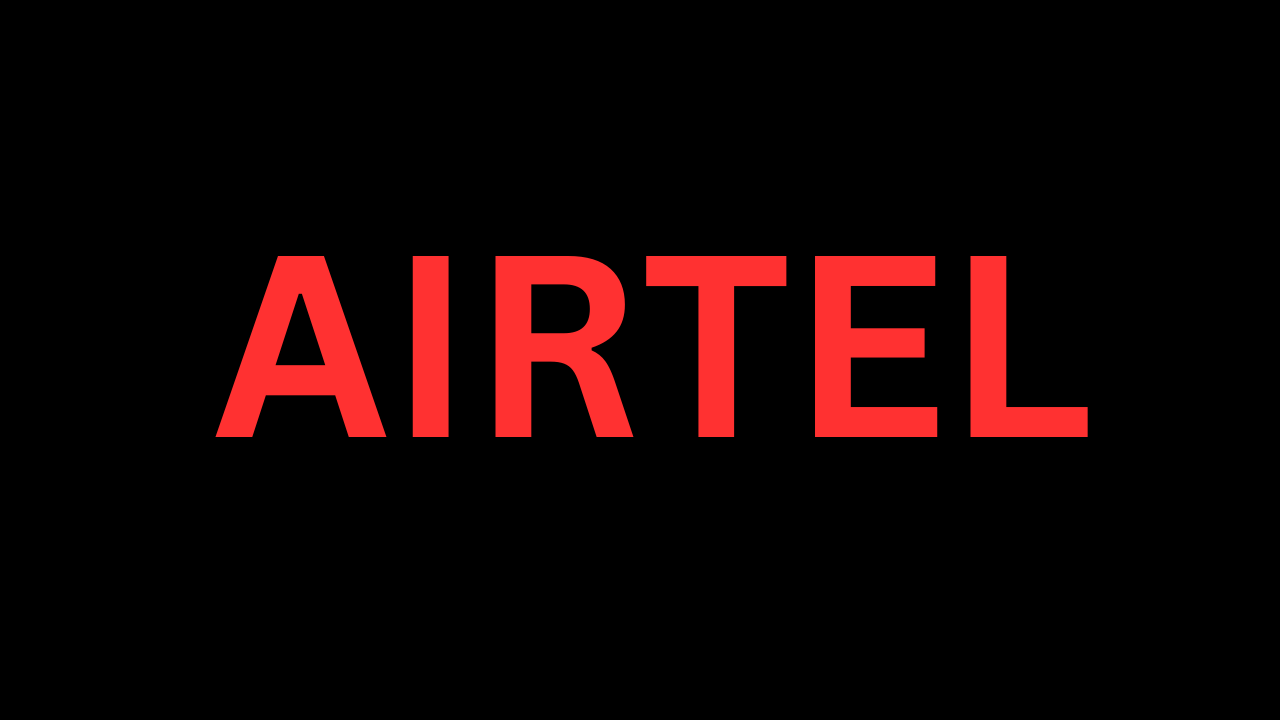Are you an Airtel user who can’t afford any network disruptions? We understand how frustrating it can be to drop out of your connectivity suddenly. But don’t worry, we’ve got you covered! Our guide will show you effective methods to quickly resolve any network issues you may be experiencing unless it’s a widespread problem.
Airtel Not Working
We’ve listed these methods sequentially to make it easy for you to follow and get back to enjoying your Airtel services quickly. Let’s dive in!
Check Signal Strength and Network Coverage
If you’re experiencing issues with mobile data, messaging, or calling, the first step is to check the signal strength displayed on your phone’s status bar. If it’s weak, try moving to an area with a stronger signal. You can also check the Airtel network coverage map to see if there are any issues in your area.
Check if your Connection is Active
If you’ve missed a recharge or haven’t used your SIM card in a while, recharge your connection to solve the problem. If you’ve just purchased or ported to Airtel, wait at least 4 hours for calls and 24 hours for the SMS service to start working.
Enable and Disable Airplane Mode
Quickly turning Airplane Mode on and off can help reboot your connection. You can find Airplane or Flight mode on your phone’s Quick Settings or Control Center.
Turn Mobile Data OFF and ON
Similar to step 3, quickly enabling and disabling mobile data from Quick Settings, Control Center, or your phone’s settings menu can solve minor issues.
Turn OFF Wi-Fi
If your phone settings prioritize Wi-Fi over mobile data, turning off Wi-Fi from your phone’s settings, Quick Settings, or Control Center will get your mobile data working.
Restart the Device
If the above steps don’t work, try restarting your device. Check if you can make calls, send/receive messages, or connect to the web.
Change the SIM Card to a Different Slot
Ensure that your SIM card is correctly inserted. If you have two slots, try putting it into a different slot and turning on the device to see if the SIM connection is working.
Check APN Settings
If your APN settings are incorrect, it could affect your experience. Check out our guide on changing your Airtel APN settings for faster internet.
Update Device Software
Updating your device’s software to the latest version might fix any issues you’re experiencing and allow you to use Airtel mobile data normally.
Reset Network Settings
If all else fails, resetting your network settings might do the trick. You can do this by going to your device Settings and selecting the Reset mobile network settings option. Note that the path to the Reset options may differ on different phones, so Google can help you reset network settings on your phone or use the search option in the Settings menu to find it.
Contact Customer Care
If none of the above steps resolve your issue, don’t fret! Contact Airtel customer care, who’ll guide you through troubleshooting the issue. You can also ask them about any network outages in your area.
We hope these steps have helped you quickly resolve any Airtel network issues you may have been experiencing. Remember, our goal is to provide you with the best possible connectivity experience, so feel free to contact Airtel Support if you need further assistance. Keep enjoying your Airtel services with confidence!