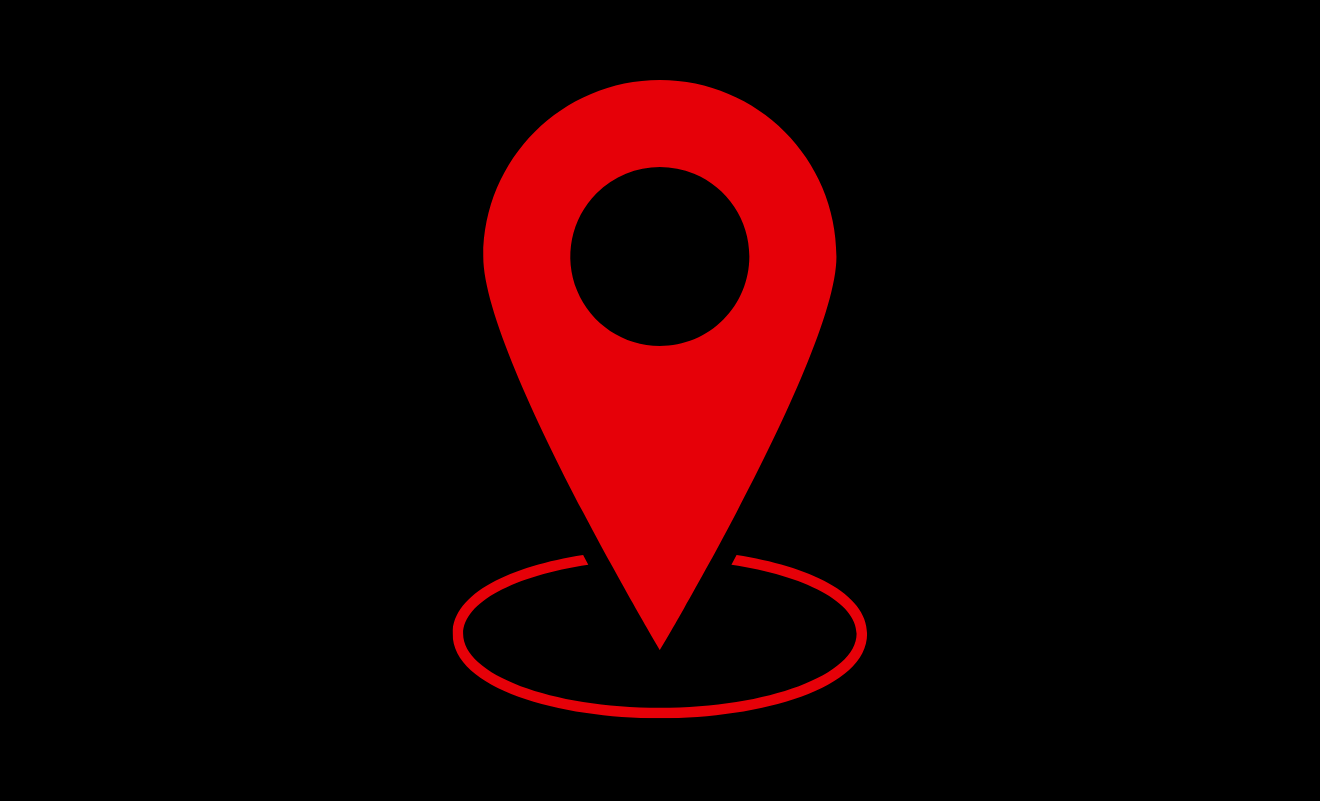Dropped Pins are a useful Google Maps feature that allows you to save a location. If a location does not have an address or is incorrect, you can mark it with a pin. Your pins will help you return to these areas, and you may share them with friends to mark a gathering spot.
This simple guide briefly explains Dropped Pins in Google Maps and how to Pin a Location and Remove a Pin.
Dropped Pins in Google Maps
- Use the Google Maps application at https://www.google.com/maps.
- Locate where you wish to drop the pin and zoom in to view it better.
- Tap and hold the location where you want the pin to be dropped until a pin appears above your finger.
- You’ve successfully made a Pin.
- You may utilize the search bar on mobile devices (including iPhone, iPad, and Android phones) to drop pins.
- It is possible to save any pinned places as starred or marked locations.
- This allows you to discover them again later.
- It’s a terrific method to highlight places you’d like to visit or even where you parked your car.
Dropped Pin location
- Locate similar locations (like hotels, gas stations, etc.)
- Navigate to that location and save it for later use.
- Share to help anybody in locating that spot.
- Calculate latitude and longitude (on GMaps application)
How to Find a Dropped Pin on Google Maps
- Start the Google Maps request.
- Search for an address or drag the map until you find the correct pin location.
- To drop the pin, long-press the display at the desired location.
- The address or coordinates will be displayed at the bottom of the screen.
How to Remove a Pin in Google Maps
- Start the Google Maps app at https://www.google.com/maps.
- Tap Menu > Your Places in the upper left corner.
- Scroll down until you find your saved locations.
- Tap the location you wish to remove from your saved locations list.
- Swipe up on the name or address at the bottom of the screen.
- Select Saved to remove the PIN.
Dropping Pins in Google Maps on Mobile (Android/iPhone)
- Using an iPhone or an Android phone to drop a pin on Google Maps is the same.
- Launch the Google Maps application from the installed App.
- Locate the spot where you wish to drop the pin and zoom in to view it properly.
- Tap and hold the location where you want the pin to be dropped until you see a pin form behind your finger.
- You have finally created a pin.