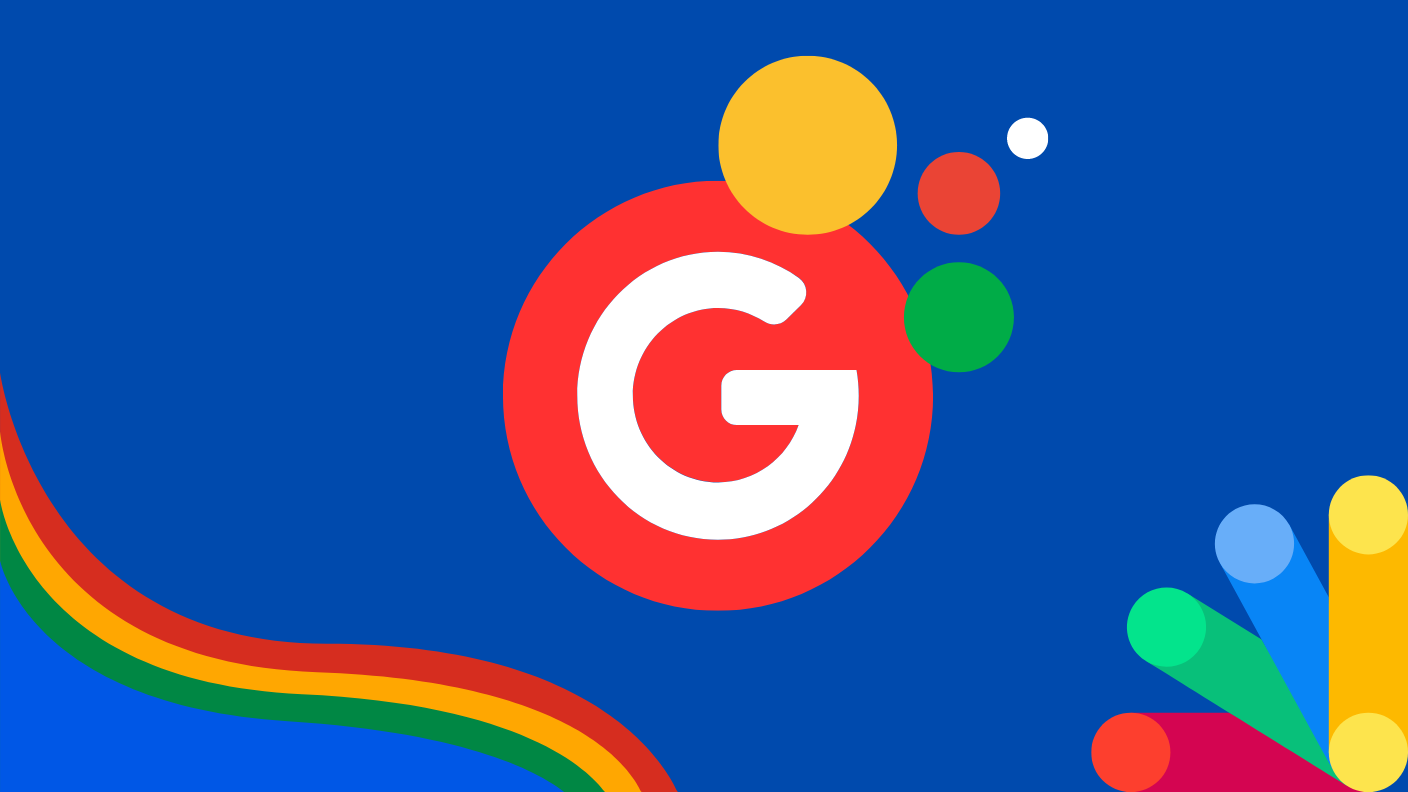The ‘Google Play Games’ refers to a collection of apps. It is important not to associate it with the Android app, commonly called ‘Google Play Games, ‘ which is in the process of downloading games on mobile devices. You may download and play games on your PC using the Windows app. It manages this by emulating Android games within the Windows desktop PC via hardware virtualization.
Google Play Games on PC is a software application that allows you to play Android games using Google Play on your computer. It is now under development and only currently supports around 100 of the most commonly played games. Google Play Games was once a mobile app that allowed you to keep playing games on any device linked to your Google account.
Google Play Games is now used as the PC version. This enables you to move from your phone and PC while maintaining your game progress. The advanced technology in your computer helps render the games better on a larger screen with improved visuals.
How to Install Google Play Games on PC
Once you install a game, it also installs the Windows emulator platform on your Windows computer. It’s a standard method for playing games on Google Play Games.
- Launch Google Play Games on your Windows PC
- A list of games you have played or installed on your phone will appear on the right side. Click the ‘View’ button to the right of the ‘Check out all our games’ logo.
- Then select a game tile to access its page, then press the ‘Install’ option.
- After, you will be requested to ‘Turn on Virtualization Settings’. Press the ‘Continue’ option.
- To install the Windows emulator platform, select the ‘Yes’ button.
- You can press the ‘OK’ button to update your computer and set up the modifications.
- Reopen the Google Play Games app when your PC restarts.
- Press the ‘ Install ‘ button after returning to the game’s page.
- You can start the game by pressing the ‘Play’ button.
- Finally, the game will start in Windows mode. To access full-screen mode, press Alt + Enter.
- Now, you are ready to play Android games on your Windows PC.
How to Download and Install Google Play Games on Windows PC
To download and install Google Play Games on your Windows PC, follow the instructions below:
- Go to the official Google Play Games website at https://play.google.com/googleplaygames#section-overview.
- Then press the ‘Download beta’ option.
- You will wait for some time for the file to download. After that, navigate to your download location, then open the setup file.
- After, you can accept the Terms & Conditions by choosing the ‘Accept’ button.
- Next, select the ‘Finish’ button after turning off the ‘Help Improve Your Experience’ option.
- Now, you should be able to play Android games on your PC.
PC Requirements for Google Play Games Installation
A Windows admin account is also required, and hardware virtualization must be enabled. Google Play Games for a personal computer has very few system requirements. You need to have:
- OS: Windows 10
- Storage: Solid State Drive (SSD) with 10 GB of available storage space
- Graphics: Intel UHD Graphics 630 GPU or comparable
- Processor: 4 CPU physical cores (some games require an Intel CPU)
- Memory: 8 GB of RAM
Best Google Play Games for Windows PC
Just around 250 Android games are now available. However, there are some acceptable ones within them. Once you sign in using the same Google account you use on your Android phone, all of the computer-related suitable games in your Google Play library will be shown on the proper side of the game store. The following are some of the best Google Play games on PC.
- Asphalt 9: Legends
- Fallout Shelter
- Alto’s Odyssey
- Cut the Rope 2
- Kingdom Rush
- Hungry Shark Evolution
- Badland
- Looper
- Grimvalor
- Infinity Loop
- Summoners War
How can I install Google Play apps on my computer?
You will have several methods for downloading Google Play apps to your desktop computer. You may use Blue Stacks, a free Android emulator, to install and run applications straight from the Play Store, or you may install a Google Chrome extension to download APK files for free, or you may download the Google Play Games (Beta) version for Windows.
How do I access Android apps on my computer?
You may use the Phone Link to quickly access the Android applications loaded on your mobile device from your PC. Apps enable you to search, play, order, communicate, and do other things while utilizing your PC’s bigger display.
Is there a minimum system needed to operate Android emulators on my PC?
Each emulator has its own set of system requirements. You will require a fairly powerful PC with a good graphics card, enough RAM, and a multi-core processor for seamless performance. Verify the exact requirements for the emulator you need to use.
Do I play multiplayer mobile games with others on mobile devices on my PC?
Yes, you may play with friends with mobile devices while using the PC software if the game allows multiplayer mobile games.