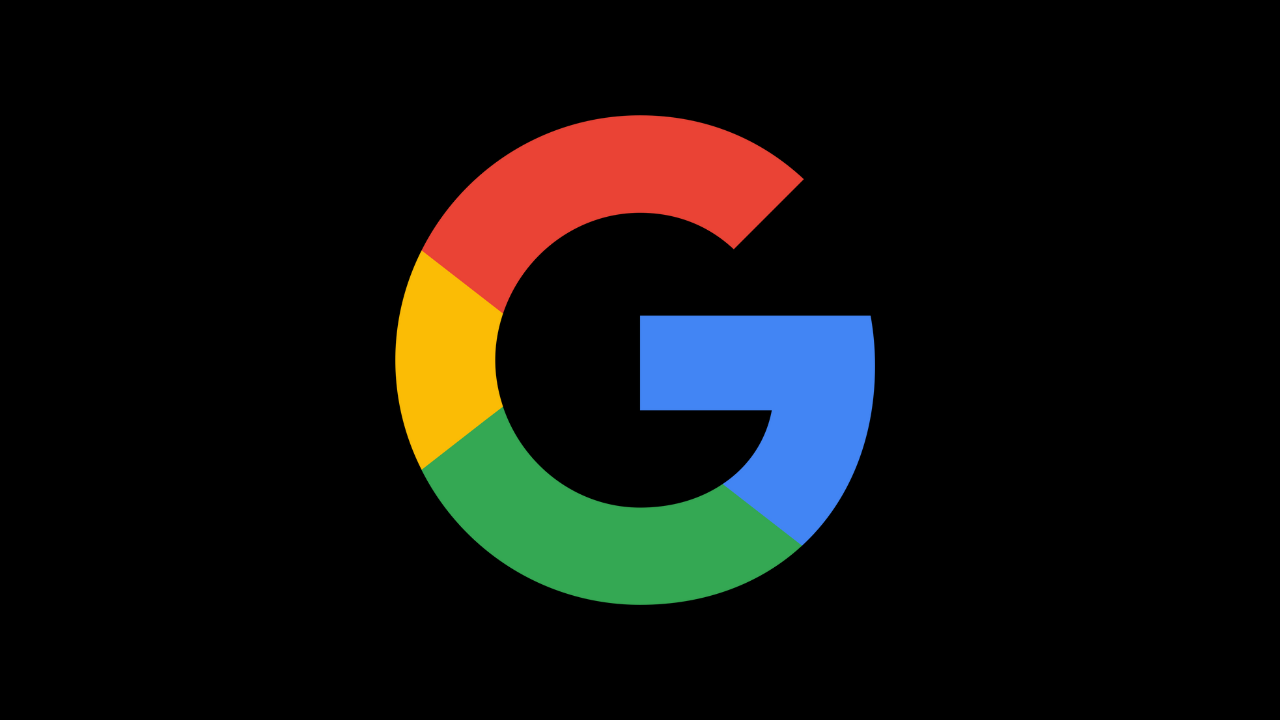The Watchlist is much more effective. Items added to your watchlist will display on the Home screen automatically. If you add a video while searching on your phone or computer, it will also show on your TV. The Google TV watchlist makes it simple to keep a list of the items you want to watch later.
My Watchlist on Google TV
Watchlist enables users with a Google account to generate a list of TV shows and movies to watch later, connect those modifications across, and add and remove videos from the Watch Later playlist and all devices linked with your Google account. Here are the many methods for managing your watchlist.
Google TV Watch List by Chrome Browser
- First, you’re signed into your Google account in the Google Chrome browser.
- After signing in, open Google TV and enter the title of the movie or TV show you want to add.
- Scroll down and click the ‘Watchlist’ icon once the film or movie is shown on the screen.
- When the Watchlist symbol changes to green, the videos or shows have been added to your Watchlist on all devices linked with your Google account.
Google TV Watchlist by App
- Open the Google TV app and sign in.
- Then, look for the movie or TV show you want to add to your watchlist.
- Now, go to the title’s information page. And search your liked videos.
- Click on Add to Watchlist.
- Then, your selected videos or shows have been added to your Watchlist.
Google TV Watch List by Device
- Open the Chrome browser on your smart device, and you will be signed into your Google account.
- From the homepage of Google TV, select a title to add to your watchlist.
- Press and hold the Select button on your remote.
- Choose to Add to Watchlist.
- Now, your selected films or shows have been added to your Watchlist.
How to Save Movies & Shows to Watch Later on Google TV
You can save movies and TV series to your Watchlist so you can quickly find them later. When you add something to your watchlist, it changes across all of your devices. Before adding content to your watchlist, make sure you select the correct account.
On Smart Tv
- Open your Google TV on smart TV and go to the homepage of your Google TV.
- Select the title you want to add to your watch list.
- Press and hold the select button on your remote.
- Next, save your favourite videos and add them to your watch list.
By Phone
- Launch the Google TV app on your phone.
- Find the title you want to add to your watchlist by searching or browsing.
- Select the movie or TV show to see its information page.
- Finally, you can save your videos to choose a watch list.
On the Computer
- Open a web browser and go to Google to add items to your watch list from a computer.
- Look for the title you want to add, and then choose watchlist.
- To save and access your watch list later on Google TV.
- Click on the library tab and scroll down to the row named watchlists.
On Google TV
The Google TV main menu has recommendations for something to watch. You may also look for certain movies and TV series, watch live TV, or find something to watch on a streaming application.
- Launch Google TV on your smart TV.
- Choose a movie or something additional to your watch list.
- Tap and hold the select button on your remote.
- Next, add some favourite videos to your watchlist.
- If your watch list has something saved videos.
- You need to sign in to your streaming apps.
- Now, you can watch the saved videos on your selected streaming applications.
How to See My Google TV History
- Go to the Activity Controls page on your computer. Sign-in to your Google Account may be required.
- Turn on or turn off the webpage or app Activity.
- When Web & App Activity is enabled:
- Select “Include Chrome history and activity from websites and apps that use Google services.”
- Select the checkbox next to “Include audio recordings.”
- Then you can see your history.
How to Add and Remove Videos from the Watch Later Playlist
To add or remove videos from your Continue Watching list, follow these simple steps.
- Launch Google TV on your smart TV and go to the homepage.
- Scroll down to see the ‘Continue Watching’ list.
- Scroll to the side and find the title you need to remove. It should be highlighted.
- Hold the OK button or Select button on your remote until a menu shows on the side.
- Click ‘Hide’ to remove the video from your Watch Later list.
- Repeat this option for any movies and TV series you want to remove from the list.