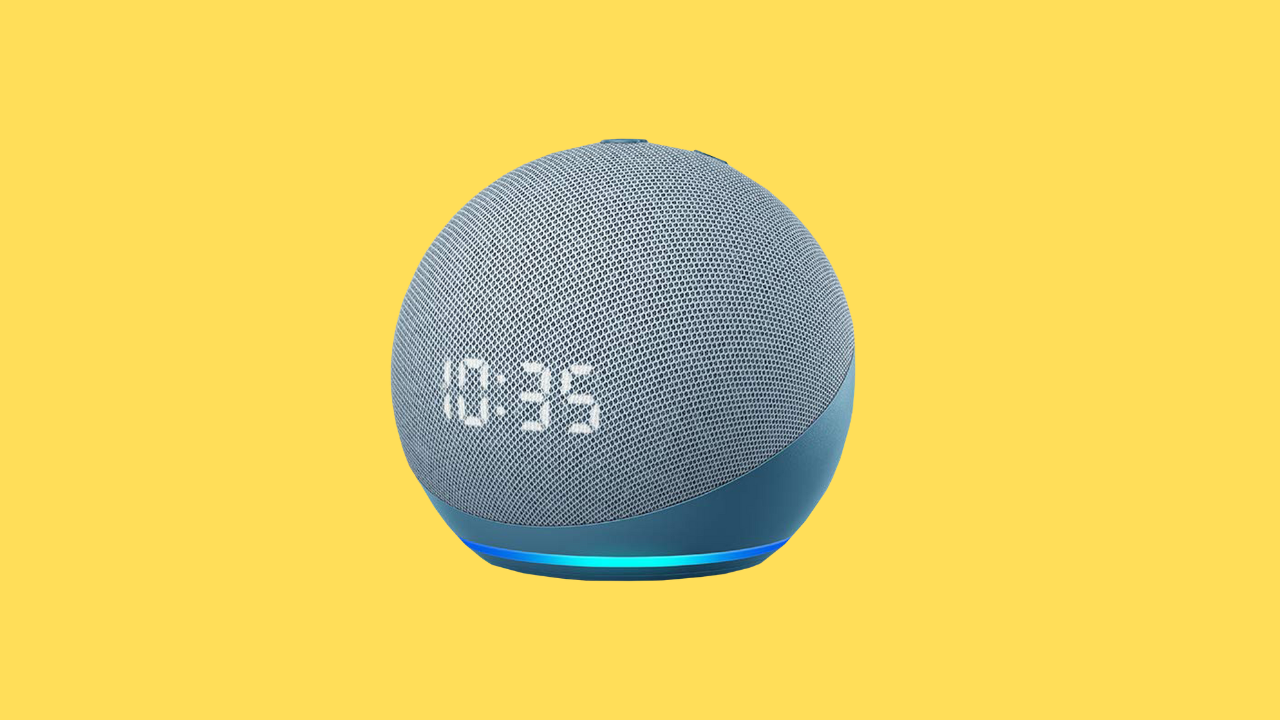Alexa can be quite helpful. You can ask it to play music from different sources, and playlists from your Apple Music account are easily accessible. However, at times Alexa can be a bit difficult. For instance, when you ask about the weather, it may provide you with more information than you need, which can be frustrating.
Fortunately, there are ways to stop Alexa from providing unnecessary information. When it starts making suggestions, you can simply say “Alexa, stop, by the way.” Alexa will respond by saying, “Okay, I will snooze my suggestions for now,” which means it will stop providing suggestions.
Ask Alexa
One possible way to prevent Alexa from providing further information is by instructing it to stop. However, it’s important to note that this approach may only be effective for a limited time, as Alexa may resume making suggestions after a while.
How to Get Alexa to Turn Off Suggestions Temporarily
All you have to do is ask. But it’s important to remember that suggestions are initially turned off, not permanently disabled. To turn off suggestions temporarily, follow the steps.
- Simply say to Alexa, ‘Alexa, stop by the way’.
- After that, you will get an answer from Alexa saying that any more suggestions will be unavailable.
- When suggestions start again, you can tell Alexa to stop them.
Create a Routine
The following is a simple step-by-step instruction for creating an Alexa Routine, followed by an overview of the various triggers and actions you may utilize in your Routine.
- Open the Alexa app on your phone or tablet.
- Next, choose ‘More’ from the bottom navigation bar.
- Select ‘Routines’ from the drop-down menu.
- In the top-right corner, click the Plus symbol.
- Click the ‘Next’ button after giving the Routine a name.
- Choose what will start the Routine, and then press the Next option.
- After selecting the activities you want Alexa to do.
- Select the Echo device from which the Routine will play (if necessary, for music or announcements, for example).
- Now press the ‘Save’ option to add your Routine to the list of Routines.
How to Automatically Ask Alexa to Turn Off Suggestions Every Day
You may create routines that will execute any command you give Alexa. In this situation, you may ask Alexa to turn off providing suggestions. Follow the given instructions.
- Launch the Alexa app and then select the ‘More’ option.
- Choose the routines.
- In the upper right corner of the screen, click the plus symbol.
- Click the Add an Event button and select the Schedule option.
- Click the ‘At Time’, leave the repeated set to Every Day, and choose.
- Choose ‘Next’ after selecting your chosen time.
- After selecting the Add an Action option, then select Customized.
- Enter the command ‘stop by the way’ and press the Next button.
- Finally, select ‘Mobile Device’ from the Select Device menu.
- Now click the Save button to save your routine.
How to Turn on Brief Mode on Alexa
Enabling Brief Mode is another way to restrict or avoid Alexa’s suggestions. Brief Mode allows Alexa to give shorter replies or, in a situation, reply with a sound rather than saying. To enable Brief Mode, go to the Alexa app settings and follow the steps.
- Launch the Alexa app on your smartphone.
- Then select the ‘More’ option and then choose the ‘Settings’ option.
- Next, select Voice Responses from the Alexa settings menu.
- Now turn on Brief Mode.
How to Turn Off ‘Things to Try’ on Alexa
You can turn off the’ Things to Try’ feature to stop Alexa from continuously suggesting new activities for you to try with your Alexa devices. To do this, follow these instructions in the Alexa settings.
- Open the Alexa app on your smartphone.
- Choose the ‘More’ button and select the ‘Settings’ menu.
- Then choose ‘Notifications’. At the bottom of the screen, select the ‘Things to Try’ option.
- Now, turn off phone notifications and Alexa device notifications.
- By deactivating these alerts, you can stop Alexa from suggesting new things on your phone and Alexa devices.
How to Turn Off Notifications on Alexa
You can adjust your notification settings in the Alexa app to receive Alexa suggestions without receiving notifications for specific topics. Follow these steps:
- Start the Alexa app on your smartphone and choose the ‘More’ option.
- Go to the Settings menu, and then click on Notifications. Next, select one of the types.
- Now, turn off notifications that you don’t wish to receive.
- Repeat for any other categories you want to disable.
Take Control of Alexa
- Once you’re dissatisfied with Alexa providing you with information you didn’t want, finding out how to turn off Alexa suggestions might be an important help.
- Amazon wants to highlight Alexa’s strengths, but the suggestions may be difficult and not sometimes useful.
- You might find something helping now and again, such as the option to set many timers in Alexa.
- Alexa is likely to go through important modifications shortly after improvements in AI are introduced.
How can I stop Alexa from making suggestions?
Say, “Alexa, stop By The Way,” to stop Alexa from suggesting things once it answers. The issue is that Alexa will say, ‘Okay, I will snooze my suggestions for now,’ and then start providing suggestions in the future.
How can I disable Alexa’s daily routine?
Go to the Alexa app’s Routines tab and choose the Routine you wish to stop. Switch the option at the top of the screen and press to turn it off.
How can I stop Alexa’s daily reminders?
- Launch the Alexa app.
- Select Settings from the ‘More’ menu.
- Choose Notifications.
- Switch alerts on or off for a certain feature or service.
How can I temporarily turn off Alexa?
The Amazon Alexa status screen appears on the settings menu. Press the button that says Down until the message ‘Disable Alexa’ appears. Click the OK button.