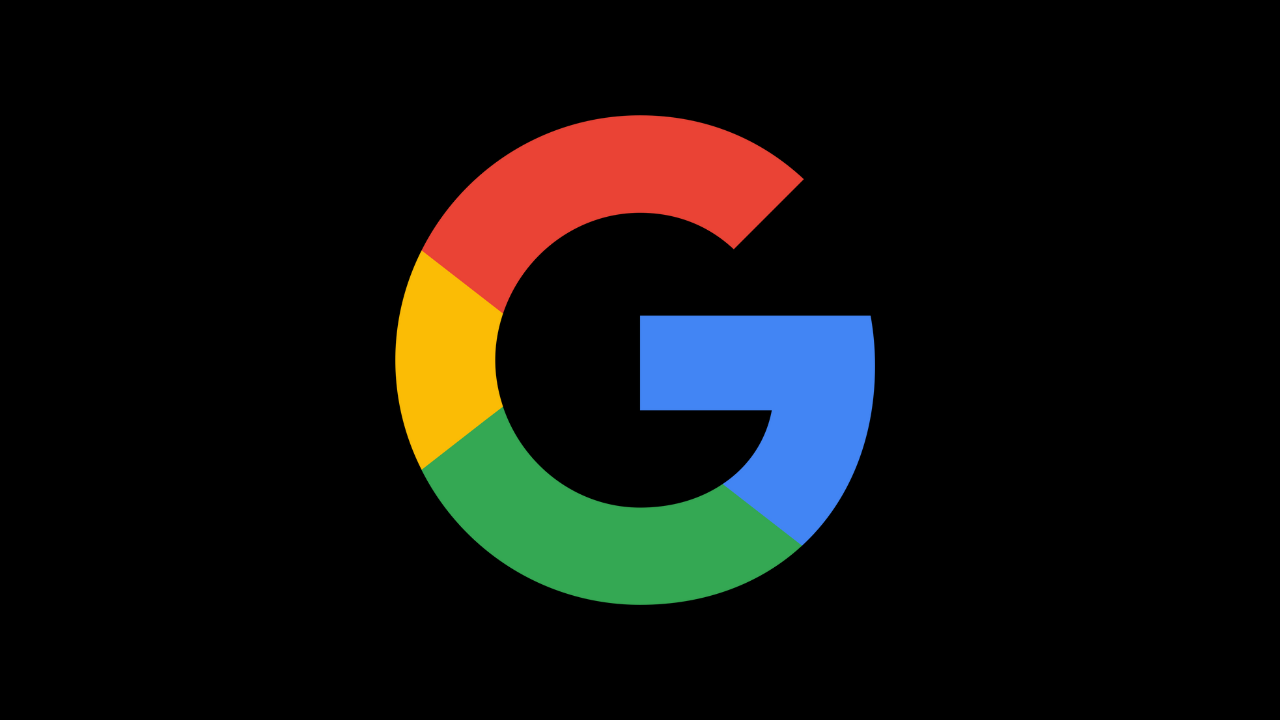Google My Activity helps Google make services more helpful to you, such as revisiting items you’ve searched for in a visual manner. The majority of people use Google for basically everything: navigation, scheduling, shopping, gaming, research, and, of course, search.
We look for food, vacation spots, historical information, medical data, news headlines, and everything else a human lives. In this decade could need to know, Everything is on Google. And it’s free once you’ve purchased the devices and paid the Internet and power bills.
The My Activity page is a central location where you can view all of the important information that Google has gathered about you over time. You may access this page by visiting myactivity.google.com (you’ll need to log in).
Google My Activity
The platform provides management over your search history and user data settings. One important feature is the default deletion of your search history after several months.
Previously, you could have years of search history from previous devices preserved on your account without understanding it. Continue reading to learn all you need to know about the feature.
My Activity in the Google App
There are several methods to access the My Activity feature on Android, and locating those settings is simple manner. You may quickly get to the main page of your Google account by performing the following:
- Launch the Google APP, then press the profile symbol in the upper-right corner.
- Click on the Manage your Google Account icon under your chosen account.
- The Manage your Google Account option is now named Google Account in later versions of the Google app.
- At the top of the screen, select the Data & Privacy tab.
- Scroll to the bottom of the History area and click the My Activity option.
What does Google My Activity do
The My Activity page displays information from several products but not all. To get more data, go to the My Activity page, select the menu symbol in the top left corner, and then choose Other Activity.
This page will take you to even more trackers, such as your Google Maps location history (if you have a GPS-enabled Smartphone, this can get beautiful route locater); data from your devices, such as contacts, calendars, and apps; Google Play Sound Search history; and any YouTube videos you clicked “Not Interested” on.
Who can see My Google Activity?
You can see only your Google activity. Some of your activity on Google websites, applications, and services is recorded in your Google Account. This activity may be found and deleted under My Activity, and you can disable saving the majority of activity at any moment.
Google Dashboard My Activity
Google Dashboard allows Internet users to monitor and control the personal data Google gathers about them. It provides users with a summary view of their Google+, Google location history, browser history, Google Play applications, YouTube, and other accounts.
The only information shared with Google Dashboard is that created while a user is signed into an account. Unless settings are modified, all data in the Dashboard is deemed private. Google gives the user authority over all of the information they provide, and the data provided may be erased from each app.
- Users must first log in to their Google account using their username and password for access.
- Once logged in, click on the account settings option in the upper right corner of the web page, followed by the Dashboard link labelled View data saved with the account.
- After validating their account password, users may see the Dashboard arranged by the services they use. Users can also examine data linked to the account through the dashboard.
How to Delete My Google Activity Permanently
Some of your Google Sites, Apps, and Services activity is saved in your Google Account. This activity may be found and deleted under My Activity, and you can stop saving most activities at any time.
- Remove all activities
- Open myactivity.google.com in your browser on your Android or iOS device.
- In the above My Activity, click on delete.
- Select All Time.
- Tap Next, followed by Delete.
How to Delete the Individual Items in My Activity
This may include a Google search or a page you visited on Chrome, for example:
- Open myactivity.google.com on your browser on your Android phone or tablet.
- Scroll all the way down to your activity.
- Locate the item you wish to remove. There are several methods to identify an object, including:
- Browse by day.
- Use filters or search.
- Tap Delete on the thing you wish to delete.
How to Delete My Google Activity on Android
- To Remove all activities.
- open myactivity.google.com on the browser on your Android phone
- Above my activity, click on delete.
- Select All Time.
- Tap Next, followed by Delete.
How to Delete Google My Activity in Apple IOS iPhones
Remove all activities history, this may include a search or a page you visited on Chrome, for example:
- Open myactivity.google.com on the browser on your iPhone
- Tap Delete above your action.
- Select All Time.
- Next, press the button. Delete.
How to Delete Google History All My Activity on PC
When you look on Google with Web & App Activity enabled, it records activity in your account, such as your search history. Your recorded activity over services provides you with more relevant experiences, such as app and content suggestions.
- Delete your Google Account’s stored search history.
- Manage search options such as what activity records are available and when it deletes your data automatically.
- Search history should be deleted.
Note: You will not be able to recover the search history stored in your account if you erase it.
You can delete a single action or your Search history from a certain day, a custom date range, or all time.
- Navigate to My Activity and then search history on your computer.
- Select the Search history that you wish to remove. You can choose:
- Your whole search history: Click the Delete Down arrow above your history, followed by Delete all time.
- A specified time range: Select the Delete Down arrow above your history, followed by the Delete custom range.
- A particular day: Click Delete all activities from [day] next to the day.
- A specific activity: Click Delete activity item next to the activity.
How to Delete My Google Drive Activity
- Navigate to drive.google.com on your PC.
- Click My Drive on the left.
- Click Info Info in the top right corner.
- Click Activity to see the most recent updates.
- To view the activity of a specific file or folder, click on it.
- Review each activity then click on your computer mouse right click and select remove to delete drive activity.
Some applications may request permission to see some or all files in your Google Drive when you open files using Google Drive apps.
You have the right to cancel the authorization at any moment.
- Navigate to drive.google.com on your PC.
- Select Settings.
- Select Manage Applications.
- Click Options next to the app.
- Click the Disconnect from Drive button.
Delete All Searches My Activity
- Launch Chrome browser on your mobile phone.
- In the upper right corner, click on More option
- Click history, then history again.
- To remove an item from your history, check the box next to it.
- Click delete in the upper right corner.
- Select Remove.
- Use the search box at the top to find anything specific.